このブログはVPS上に環境構築して運営しているのだが、WebARENA Indigoがめちゃくちゃ安いので乗り換えることにした。ついでに環境づくりの工程をブログにまとめていくこととする。
今回はWebARENA Indigo インスタンスの立ち上げからSSHログインまでのメモ。
Ubuntu 20.04 LTS をインストールすることにする。
サインアップ
まずはアカウントを作成する。
これは全然ムズくない。支払いはクレカ。
SSH鍵の作成
登録完了メール記載のURLから管理画面にログイン後、まずはSSH鍵を作成する。
インスタンス管理→SSH鍵→「+SSH鍵の作成」ボタンを押下。

適当に名前をつけて保存。
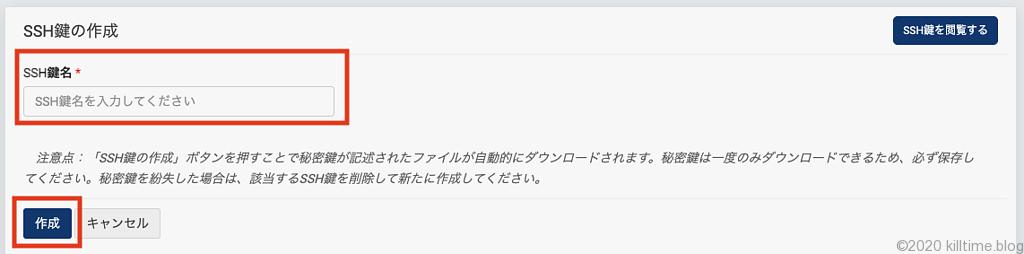
private_key.txtというファイルが保存されるので、ローカルの~/.sshなどに保存しておく。
自分の環境で鍵のペアを作る場合はssh-keygenコマンドで作成し、pub(公開鍵)のほうを「SSH鍵をインポート」から登録する。
インスタンスの作成・立ち上げ
インスタンス管理→「+インスタンスの作成」ボタンを押下
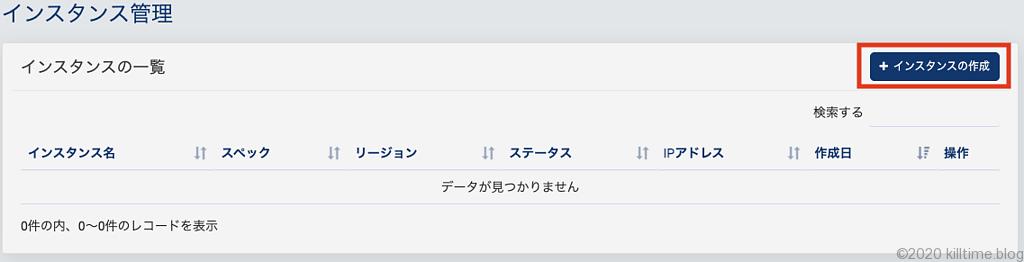
OS及びサイズを選択。私はOSはUbuntu 20.04、サイズは1GB RAM&20GBを選択した。
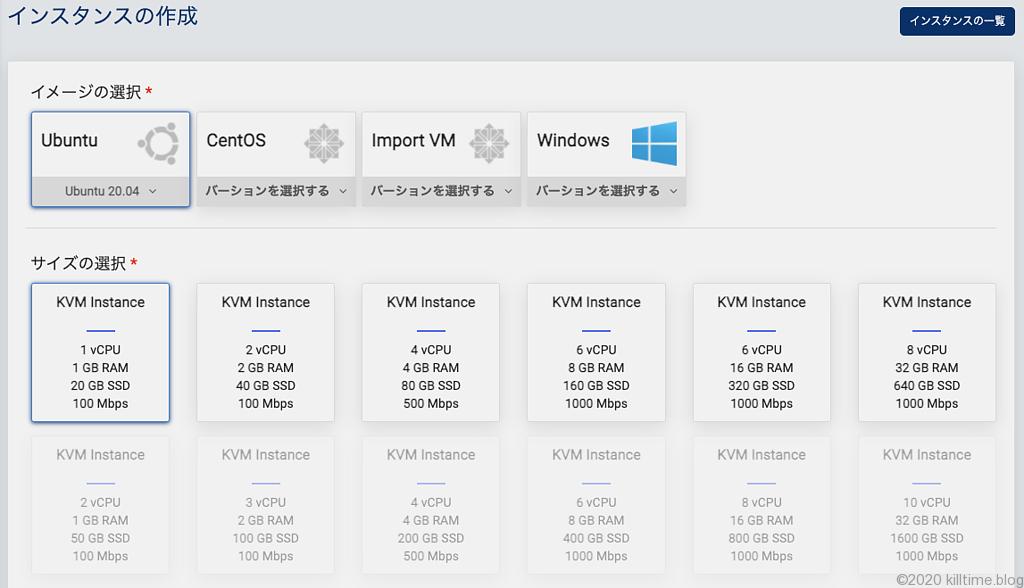
さっき作ったSSH鍵を割り当てる(Authorized Keysに鍵を入れてくれる処理だと思われる)。
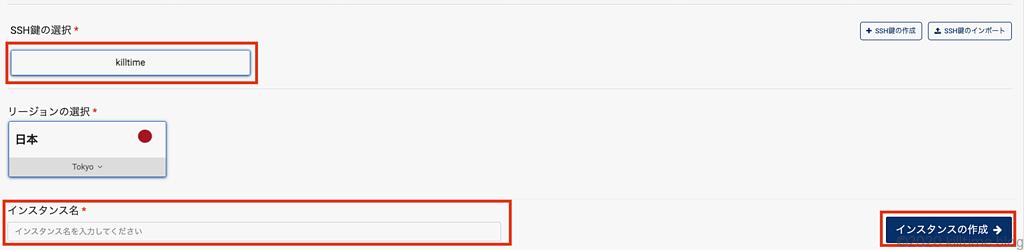
インスタンス名を入力し、「インスタンスの作成」を押下。インスタンスが作成され、指定したOSがインストールされる。
インスタンス一覧に作ったインスタンスが表示されているので、右の「操作」ボタンから「インスタンスの起動」を押下。ステータスが”Stopped”から”Running”になる。これで起動完了。
SSHでアクセスする
ダウンロードした秘密鍵をそのまま使うとパーミッションゆるスギィ!!って怒られる。
@@@@@@@@@@@@@@@@@@@@@@@@@@@@@@@@@@@@@@@@@@@@@@@@@@@@@@@@@@@
@ WARNING: UNPROTECTED PRIVATE KEY FILE! @
@@@@@@@@@@@@@@@@@@@@@@@@@@@@@@@@@@@@@@@@@@@@@@@@@@@@@@@@@@@
Permissions 0644 for '/path/to/.ssh/private_key.txt' are too open.
It is required that your private key files are NOT accessible by others.
This private key will be ignored.
Load key "/path/to/.ssh/private_key.txt": bad permissions[temp id=3]なのでからchmodして適切なパーミッションにする(600)。
$ chmod 600 ~/.ssh/private_key.txtsshコマンドでアクセスする。
$ ssh -i /path/to/private_key.txt ubuntu@{ipアドレス}↑のIPアドレスはWebARENA Indigoの管理画面、インスタンス一覧から確認できる。
Ubuntuを選択した場合、初期ユーザ名はubuntu。
また、~/.ssh/configを編集して、
Host indigo
HostName {ipアドレス}
User ubuntu
Port 22
IdentityFile /path/to/private_key.txtなんて書いてやると、
$ ssh indigoでアクセスできる。
The authenticity of host '{ipアドレス}' can't be established.
ECDSA key fingerprint is SHA256:#####.
$Are you sure you want to continue connecting (yes/no/[fingerprint])? ほんまにアクセスします?みたいな表示が出るのでyesと入力。
Welcome to Ubuntu 20.04.2 LTS (GNU/Linux 5.4.0-66-generic x86_64)
* Documentation: https://help.ubuntu.com
* Management: https://landscape.canonical.com
* Support: https://ubuntu.com/advantage
System information disabled due to load higher than 1.0
1 update can be installed immediately.
0 of these updates are security updates.
To see these additional updates run: apt list --upgradable
The list of available updates is more than a week old.
To check for new updates run: sudo apt update
The programs included with the Ubuntu system are free software;
the exact distribution terms for each program are described in the
individual files in /usr/share/doc/*/copyright.
Ubuntu comes with ABSOLUTELY NO WARRANTY, to the extent permitted by
applicable law.
To run a command as administrator (user "root"), use "sudo <command>".
See "man sudo_root" for details.
ubuntu@i-xxxxxxxxxxx:~$これでログインできた。
続きはこの記事:




